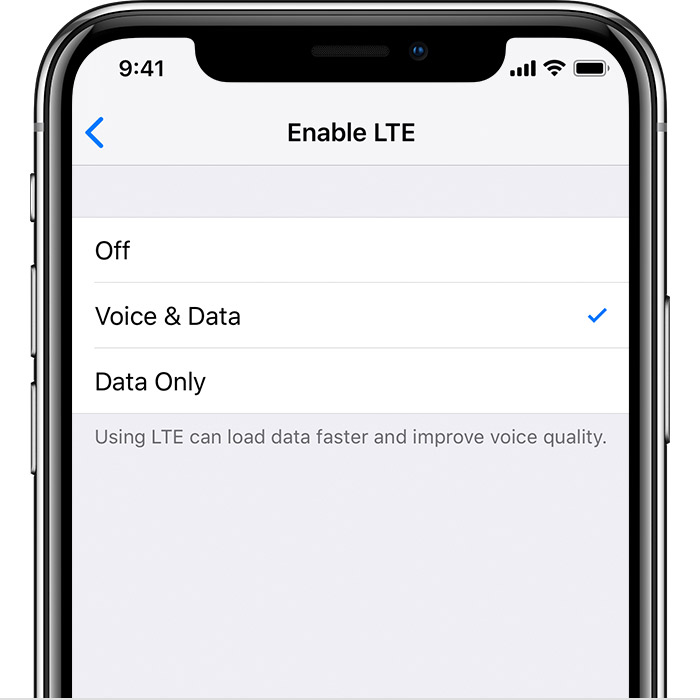This article is for a friend of mine from the US. She is planning a trip to Japan this fall. I am trying to make sure that she’ll be able to use her cell phone comfortably during her stay here.
For a comprehensive list of the articles I have written for foreign people living or traveling in Japan, see this article.
She has an iPhone 7 she purchased from AT&T. I am planning on letting her use one of my SIM cards that I have from my contacts with UQ Mobile, an MVNO that uses Au’s 4G LTE network.
Turns out that she should be able to use her iPhone with my UQ Mobile SIM card as long as it is SIM-unlocked and VoLTE-enabled. It appears that her iPhone is fully capable of handling the network bands used by UQ Mobile. She might want to install some additional apps for use here. Once she arrives in Japan and gets a nano SIM card for UQ Mobile from me, she can replace the nano SIM card in the iPhone with my nano SIM card for UQ Mobile. She will also need to install the APN configuration file for UQ Mobile, which process requires that the phone be connected to wifi.
Unlocking Your iPhone 7 from AT&T
See Unlock a Phone or Device – AT&T Device Unlock Portal.
Turning on VoLTE on Your iPhone 7
To handle voice calls using UQ Mobile’s mobile network, the handset needs to be VoLTE capable. Even if you somehow cannot make your iPhone VoLTE capable, probably that is not going to be a big problem because as long as you have data, you should be able to use your Line app and contact your friends in Japan. You can “call” them too. See below for more on Line.
From “Make phone calls with Voice over LTE (VoLTE) – Apple Support“:
Turn on VoLTE
Some carriers turn on this feature by default. To find out if VoLTE is on, go to Settings > Cellular > Cellular Data Options > Enable LTE. If Voice & Data is off, tap it to turn on VoLTE.
Additional Apps You Might Want to Install
Here are some additional apps you might want to install to make your stay in Japan easier:
- LINE on the App Store — I’m not a big fan myself, but Line is the de facto standard instant messaging app in Japan. See a separate article for more on Line.
The following two apps will help you take advantage of local public wifi service effectively. See “Public Wifi Services in Japan” for details.
- 「ギガぞう – 速度制限対策アプリ」をApp Storeで (Gigazo Public Wifi App)
- TownWiFi – Wi-Fi everywhere on the App Store
Lastly, this app allows you to monitor your data usage on UQ Mobile. In addition, it lets you switch to “data-saving mode,” where your Internet connection speed gets significantly slower (capped at 300kbps), but your data usage there will not be counted against your allotted data usage.
Swapping Nano SIM Cards
You should receive a nano SIM card for UQ Mobile from me. You will have to remove the nano SIM card that is in your iPhone and replace it with my nano SIM card.
The video below shows the process specifically for iPhone 7/7+. A few notes:
- Do this at the hotel. Nano SIM cards are tiny. Remember you can easily lose them and do not let that happen.
- I will supply you with a SIM card eject pin as well.
- In the video, the guy swaps SIM cards while the phone is on. That is a big no-no. During the SIM swapping, the phone needs to be turned off.
Installing APN Configuration File so Your iPhone Can Use UQ Mobile’s Network
Just swapping SIM cards will not allow you to use UQ Mobile’s network. You will need to give your phone proper APN configurations. This process requires that the phone be connected to wifi. Probably it’d be best to do it at the hotel (assuming it provides wifi), but you could do it either at the airport you leave the US from, or at the one you arrive in Japan at.
Look at the step-by-step instructions on installing the APN configuration file — find the “iPhone5s or Newer / iOS 12.2 or later” section. However, since these instructions are meant for a different carrier, you will have to download the APN configuration from the following location instead:
http://www.uqwimax.jp/mobile/support/guide/apn/UQmobile.mobileconfig
Note you will have to delete the APN configuration file when you return to the US. The page above shows you how.
Notes: UQ Mobile provides English instructions in a PDF file, but it is not particularly helpful. In Japanese, it does provide detailed instructions for iOS devices, with an accompanying PDF file.
Compatibility of Your iPhone 7 from AT&T with Network Bands Used by UQ Mobile
Naive people tend to think it is as simple as just swapping SIM cards. Unfortunately, that is not true. You cannot just insert a SIM card for a local carrier and expect to get signal. The phone has to meet the following two criteria, in addition to having an active SIM card for the local carrier:
- It has to have the hardware capabilities to handle the radio bands that local carrier uses. You need to find the exact model number of the phone to see if this holds true. iPhone 7’s, for example, are sold all over the world and there are actually multiple versions that cater to a specific market and/or to a specific carrier if they are sold through a carrier.
- It has to have proper APN configurations for that carrier, which I have already covered.
According to “iPhone 7 – Apple iPhone 7 Price & Specs – AT&T,” your iPhone supports the following network bands:
4G-LTE: Bands 1, 2, 3, 4, 5, 8, 12, 13, 17, 18, 19, 20, 25, 26, 29, 30, 38, 39, 40, and 413G – UMTS850/900/1700-2100/1900/2100MHz
According to “周波数帯(バンド数)に注意!?UQモバイルへスマホそのままで乗り換える際の注意点とは? | UQモバイル〜simチェンジ〜,” UQ Mobile mostly uses 4G LTE bands of 1, 18, and 26, all of which your iPhone supports.